Libby and Borrowing from other Library Networks (Partner Libraries)
You can use your Minuteman Library Network card to borrow titles from these participating Massachusetts Library Networks in Libby.
Be sure to register as a “Minuteman” patron with your Minuteman/Medford Public Library card on these other Massachusetts Library Networks or your library card will not be recognized by the other networks. Borrow from these other Massachusetts Library Networks using Libby:
To find and switch between collections, tap ![]() in the top right corner. Select Add A Library.
in the top right corner. Select Add A Library.
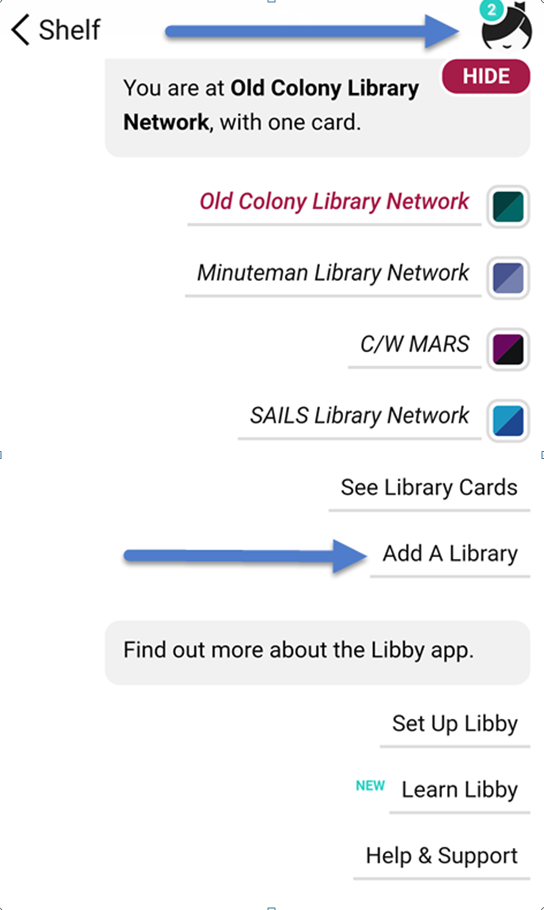
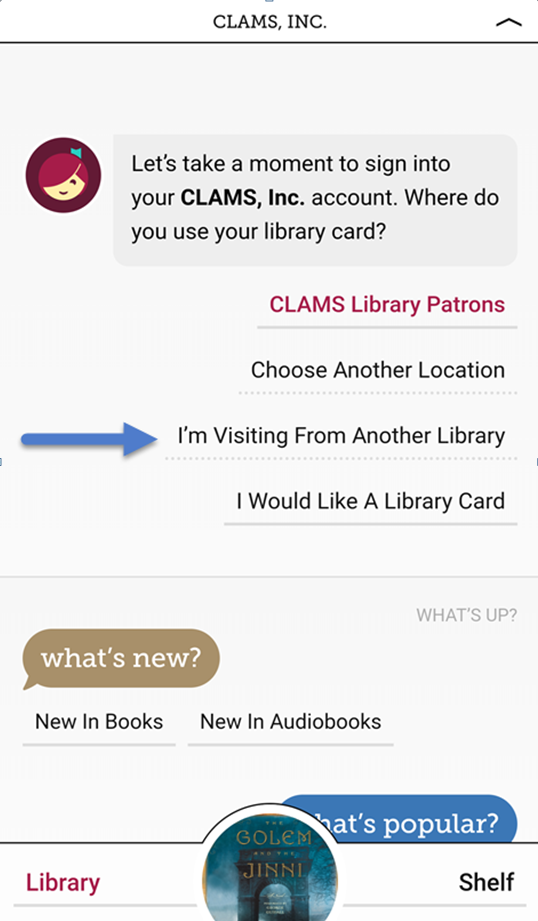
Sign in to borrow a title. To sign in, select I’m Visiting From Another Library and choose Minuteman Library Network. Enter your Minuteman library card number and password (PIN).

How do I see all my digital loans and holds from all partner libraries?
In the Libby app, all of your digital loans, holds, and tags are accessible on your Shelf.
The lending library network of each hold or loan is marked by a square with their brand colors.
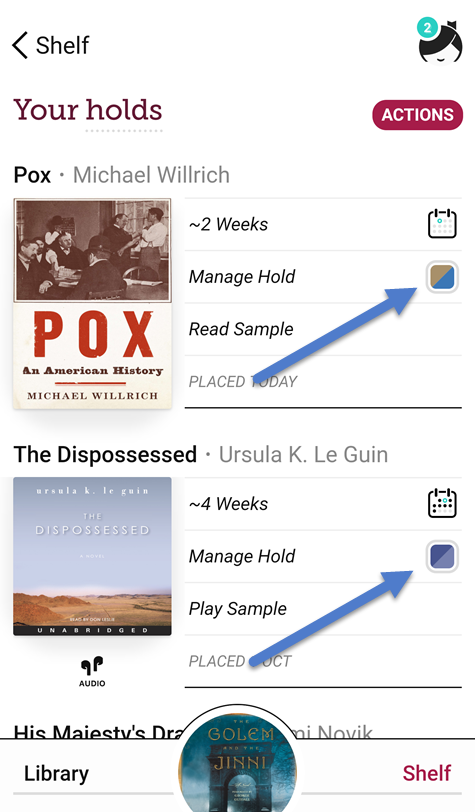
Note: You need to sign-in and save a library card in the Libby app at each library network for your loans & holds from that network to display.
If you borrowed an item from a library’s digital collection website (OverDrive) and it is not appearing on your shelf, confirm that you have added that library in Libby.
I’m trying to borrow an item from a partner library, but I get an error message when I try to sign in.
To borrow from other Massachusetts partner libraries with your home (Minuteman) library card, be sure to choose “Minuteman Library Patrons” from the drop-down menu whenever you sign in. (In the Libby App, first choose “I’m Visiting From Another Library”).
If you try to sign in as another library’s patron, you will receive an error message such as “Library Server Message-Invalid Library Card” or “Library Server Message-Request Record Not Found.”
Do my checkout settings (loan period, auto-checkout, etc) apply to all loans in Libby?
Different libraries have different default loan settings, so you will need to set your preferences for each partner library network. Also, preferences need to be set separately in the Libby app.
To change your settings for loans and holds:
- In each partner library’s OverDrive collection: Sign in with your Minuteman library card and password. Go to My Account and select Settings.
- In the Libby App: See these instructions to change default loan period and holds settings.
What are the lending policies for Libby titles?
MINUTEMAN digital titles can be checked out for 7, 14, or 21 days, with 7 as the default lending period.
The only exceptions are picture books, and streaming video titles, which have 3, 5, or 7 day loan periods, with 5 as the default.
There can be 10 titles checked out at a time, and 10 titles on hold.